Using Tokens
While most of the time you'll get a shotlist that includes filenames, that isn't always the case. During a portrait shoot, for instance, maybe you'll have first and last names, but want to shoot into folders using the subjects full name. This is where tokens come in.
Token Types
There are a handful of built in tokens for getting information like the date and time or system information. The more powerful tokens are the file-specific ones, however.
Filename- This token is the value from the filename header, and will create folders as normal
Index- Provides the row number from the imported file, or the index of the subfolder
Datasource- The filename of the imported file, without the extension
Parent Folder- This special token only works in subfolders, and provides the expanded name of the parent folder
Column Tokens
Going back to our portrait example, once you've imported a spreadsheet the columns will be added to the token list. Using the tokens lets you combine the values from each column into whatever filename you'd like.
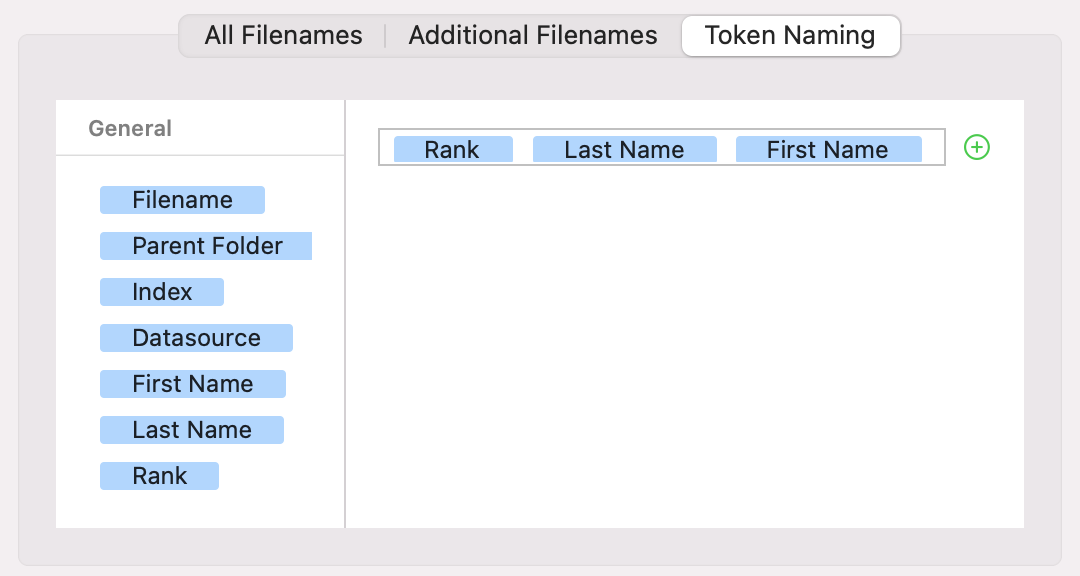
This will render into our list of filenames:
- Captain-Janeway-Katheryn
- Captain-Kirk-James-T
- Captain-Picard-Jean-Luc
- Captain-Sisko-Benjamin
Subfolders
Some workflows may need nested folders, for instance different product angles or grouping RAW and JPGs. If this is the case you can click the green plus button next to the token field to add subfolders.
You can add as many subfolders as needed and each can use tokens, just like the root folder.
It's important to note that subfolders are created not for each row in an imported file, but for each expanded filename, that is each filename in All Filenames. Duplicate filenames, either from the imported source or due to token selection, might result in unexpected behavior.